Come aggiungere un feed di Instagram al vostro sito web
Potete aggiungere le foto di Instagram al vostro sito web in due modi:
1. Aggiungendo un blocco con un feed Instagram ad aggiornamento automatico.
2. Collegando Instagram al vostro progetto tramite la libreria di immagini di un blocco immagine.
1. Aggiungendo un blocco con un feed Instagram ad aggiornamento automatico.
2. Collegando Instagram al vostro progetto tramite la libreria di immagini di un blocco immagine.
Si noti che i suggerimenti riportati di seguito sono applicabili solo a un account Instagram personale non collegato a una pagina Facebook. Se volete collegare un account Instagram aziendale al vostro sito web, andate nella sezione dedicata all'account aziendale.
Come aggiungere un feed di Instagram al vostro sito web
Aggiungere alla pagina un blocco SM403 della categoria "Social Media".
Collegare l'account Instagram al progetto tramite il pannello Contenuto del blocco.
Collegando il vostro account Instagram, date a Tilda solo il permesso di visualizzare le foto sul vostro sito web. Tilda non avrà accesso ai vostri messaggi e non potrà pubblicare o cancellare alcuna informazione nel vostro account Instagram.
Dopo aver collegato Instagram al progetto, il blocco recupera automaticamente le foto di Instagram. Non è necessario aggiornare o ripubblicare la pagina.
Le foto pubblicate su Instagram appaiono sul vostro sito web entro due ore. È possibile regolare il numero di foto in evidenza nel pannello Impostazioni del blocco.
Come aggiungere le foto del vostro account Instagram al vostro progetto utilizzando un blocco immagine
Accedere al pannello Contenuto di qualsiasi blocco immagine e fare clic su Cerca foto nell'angolo superiore destro del pannello.
Andate alla scheda "Instagram" e cliccate su Connetti via Instagram.
Inserite il vostro login e la vostra password di Instagram e confermate l'autorizzazione all'accesso al vostro account da parte di Tilda .
Tornare al pannello Contenuto del blocco, aprire la scheda "Instagram" e selezionare la foto che si desidera inserire nel blocco.
Dopo aver consentito a Tilda di accedere al vostro feed di Instagram, potete scegliere le immagini che volete mostrare nei blocchi di immagini direttamente dalla scheda "Instagram" di tali blocchi.
Prima di collegare un nuovo account Instagram al progetto, è necessario scollegare quello vecchio. Andate su Instagram → Impostazioni → Sicurezza → App e siti web e rimuovete l'app Tilda . Dopodiché, potete collegare un nuovo account al vostro progetto Tilda .
Come collegare un account aziendale Instagram al proprio sito web su Tilda
Se avete più account Instagram collegati alla stessa pagina Facebook, potete collegarli al vostro progetto Tilda tramite Facebook per mostrare le foto di questi account sul vostro sito web.
Per farlo, aprite il pannello Contenuto del blocco con un feed di Instagram (o di qualsiasi altro blocco immagine) e fate clic su Connetti tramite Facebook.
Per farlo, aprite il pannello Contenuto del blocco con un feed di Instagram (o di qualsiasi altro blocco immagine) e fate clic su Connetti tramite Facebook.
Accedere all'account Facebook a cui sono collegati gli account Instagram e consentire l'accesso a Tilda Publishing.
Il sistema identificherà le pagine che gestite e gli account collegati a una determinata pagina. È possibile selezionare più account aziendali Instagram.
Selezionate l'account che desiderate integrare con il vostro progetto Tilda . In seguito, potrete inserire le sue foto nel feed di Instagram e nei blocchi di immagini del vostro sito web.
